Windows mouse scrolling approach is to scroll per text line, not per pixel. That's why scrolling with a normal mouse wheel is usually not smooth but jumps by line(s).
The Magic Utilities use hi-dpi scrolling to achieve precise scrolling, this technique is well documented by Microsoft since Windows Vista. It sends lots of very small scroll amounts, about 100 times more than a mouse wheel, that's why scrolling is smooth and pixel precise. This works great in all web browsers and most applications.
Note: Standard Windows text components can't do smooth scrolling, that's why it's still scrolling by line, for example Notepad.
Bluetooth initialization workarounds
For technical reasons, Windows itself must enable "Smooth scrolling" when the computer starts or wakes-up from sleep. For reasons only Microsoft knows, Windows sometimes misses to send the initialization sequence on Bluetooth connections, so smooth scrolling isn't working.
The Magic Utilities provide a convenient workaround by Re-pairing (or Restarting) the device which doesn't affect other paired Bluetooth devices. A popup window indicates this. 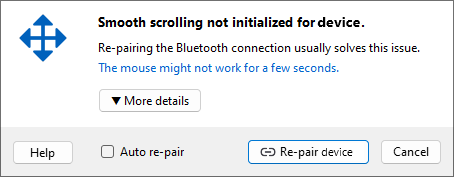
You can configure the default action (Restart or Re-pair) in the Bluetooth driver settings dialog.
- If the popup windows appears too often consider to select: Auto re-pair (or Auto restart).
- Press the (or Restart device) button to reinitialize the device within a few seconds.
- As an alternative you can completely disable "Smooth scrolling" in the Bluetooth driver settings.
Note: Once Windows has enabled this feature, you can turn it off or back on in the user interface, but if Windows misses this important initialization step, "Smooth scrolling" is not available at all.
Web browser scrolling
If Smooth scrolling is enabled, disable smooth scrolling in your web browser, scrolling will be more responsive.
Bouncing scroll areas
Some applications like Adobe Photoshop or Microsoft Visual Studio can't handle the high scroll amounts of the Magic Utilities. It causes a numeric overflow and as a result the document scroll areas start bouncing on fast scrolling.
This is a bug in these applications, not in our driver.
Limit the maximum scroll amount to fix this issue:
- From the menu enable View > Advanced config options.
- From the menu select Settings > Advanced (touch) settings.
- Set the values of ScrollHoriLimit and ScrollVertiLimit down to 1000.
- If this fixes your issue, double the values to 2000, then to 4000, ...
- Once it starts bouncing again use the previous value.
Scrolling out of control
Even hi-dpi scrolling is available for more then 10 years, some software (including parts of Microsoft Office 365 and some 3D / CAD applications), count only the scroll events but ignore the small scroll amount. The result is ultra fast scrolling which is out of control.
This is a bug in these applications, not in our driver.
Disable Smooth scrolling and set a low scroll speed to scroll like a "normal" mouse.
The future
To get a better scroll experience, like momentum scrolling and better support for horizontal scrolling, we are evaluating other input methods, like direct touch input.
Too much information
Here is a comprehensive article about the complexity of Scrolling with pleasure.
