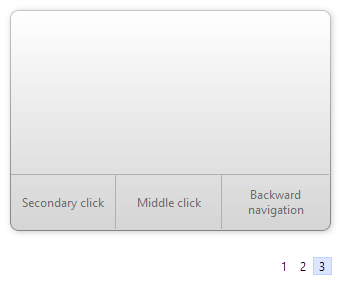
To activate the button area, click the small buttons below the Magic Trackpad image to select the number of buttons.
Any accidental touches on these buttons are ignored so you can rest your thumb or palm there.
Button functions
To assign a function to a button area, simply click in the area and select a function:
| Function | Description |
|---|---|
| Disabled | Click area is disabled. All touches are processed normally. |
| Ignore touches | Ignores any touches and standalone clicks (a primary click is performed in case you click on such a button while you move the mouse pointer). |
| Primary click | Performs a primary (left) mouse button click when clicked. |
| Secondary click | Performs a secondary (right) mouse button click when clicked. |
| Primary + secondary click | Performs both, primary + secondary (left + right) mouse button clicks together when clicked. |
| Middle click | Performs a middle mouse button click when clicked. |
| Backward navigation | Navigates backward when clicked (technically it's a 4th mouse button click). |
| Forward navigation | Navigates forward when clicked (technically it's a 5th mouse button click). |
Other options |
|
| Configure area height | Configures the height of the bottom button area. |
| Help | This help page. |
